How to Scan Recipes from Cookbooks
*Notes:
- The green spots mark the location where to tap.
- This tutorial shows screenshots of the iPhone version of the app. The iPad version works the same way.
- From the meal plan screen, tap the Recipes tab.
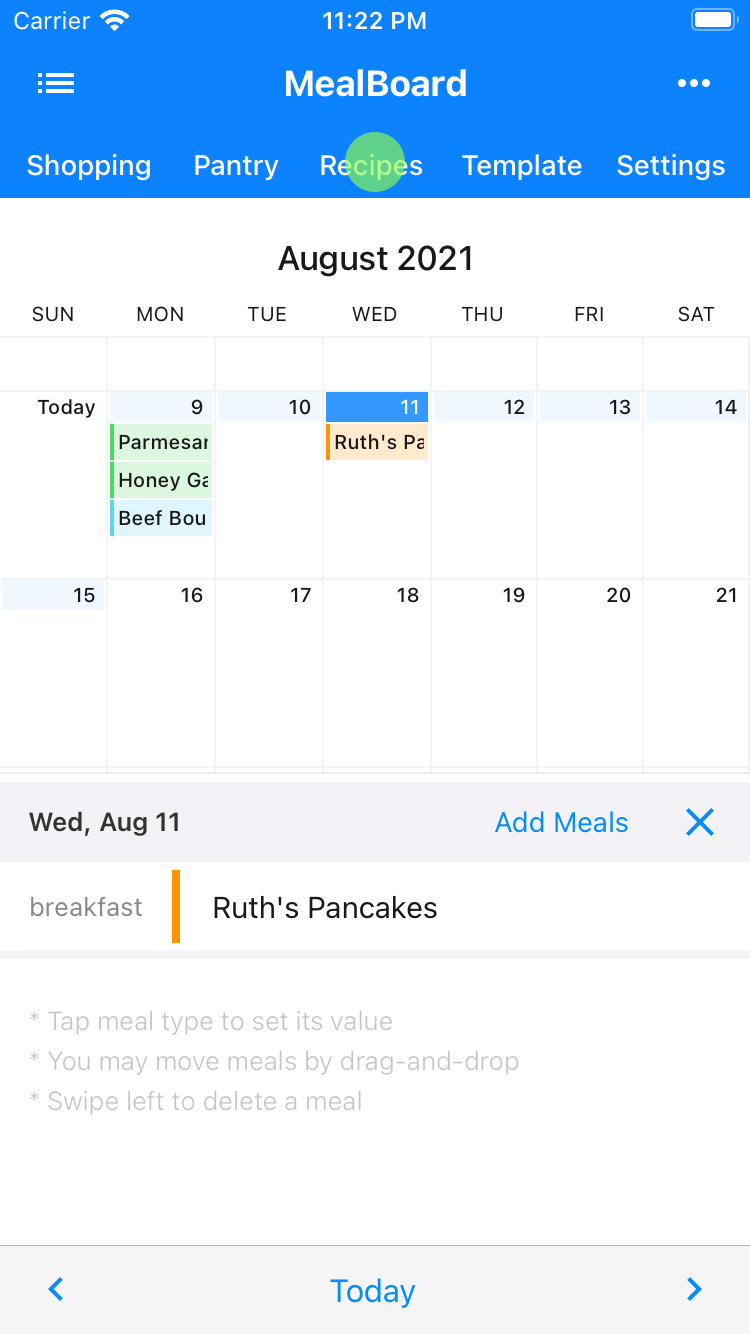
- Tap the + button to manually add a new recipe.
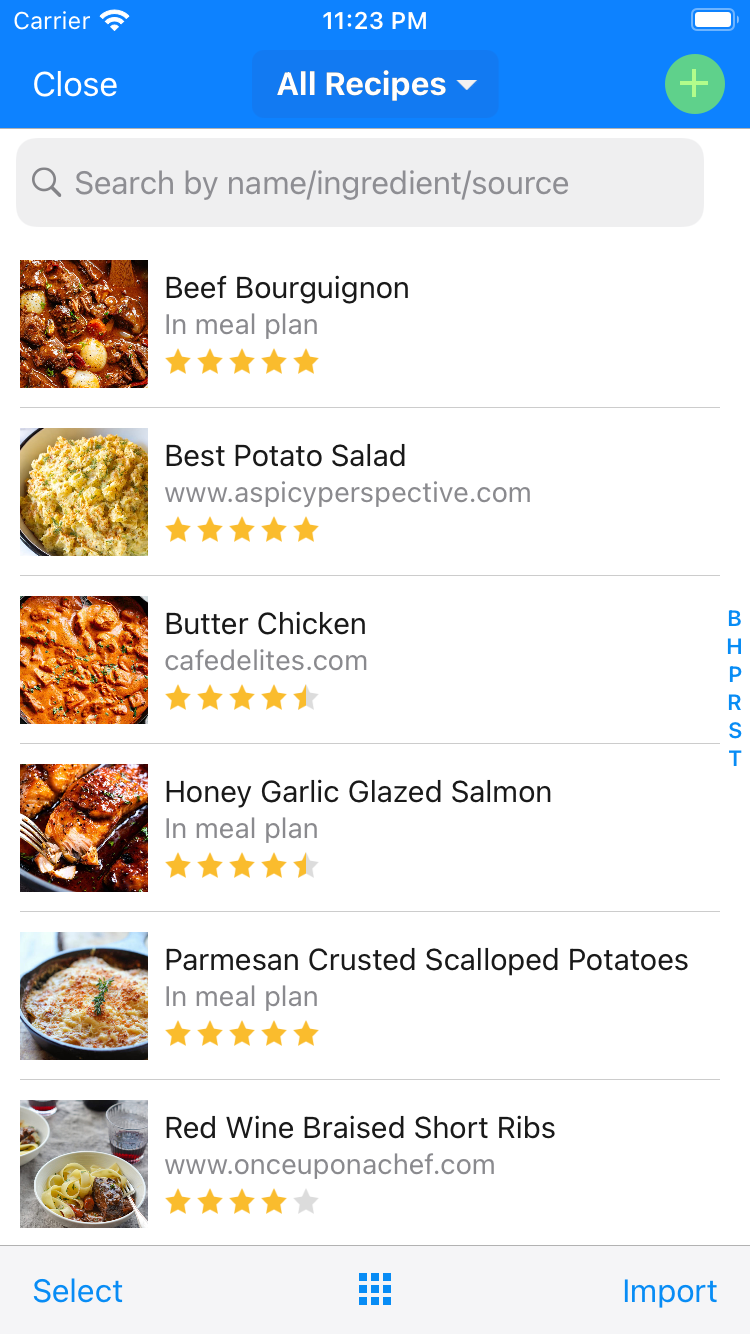
- This will bring up the recipe edit screen. MealBoard lets you scan the name, description, ingredients, directions and notes of the recipe. To scan the recipe name, tap the camera button on the right of the name field.
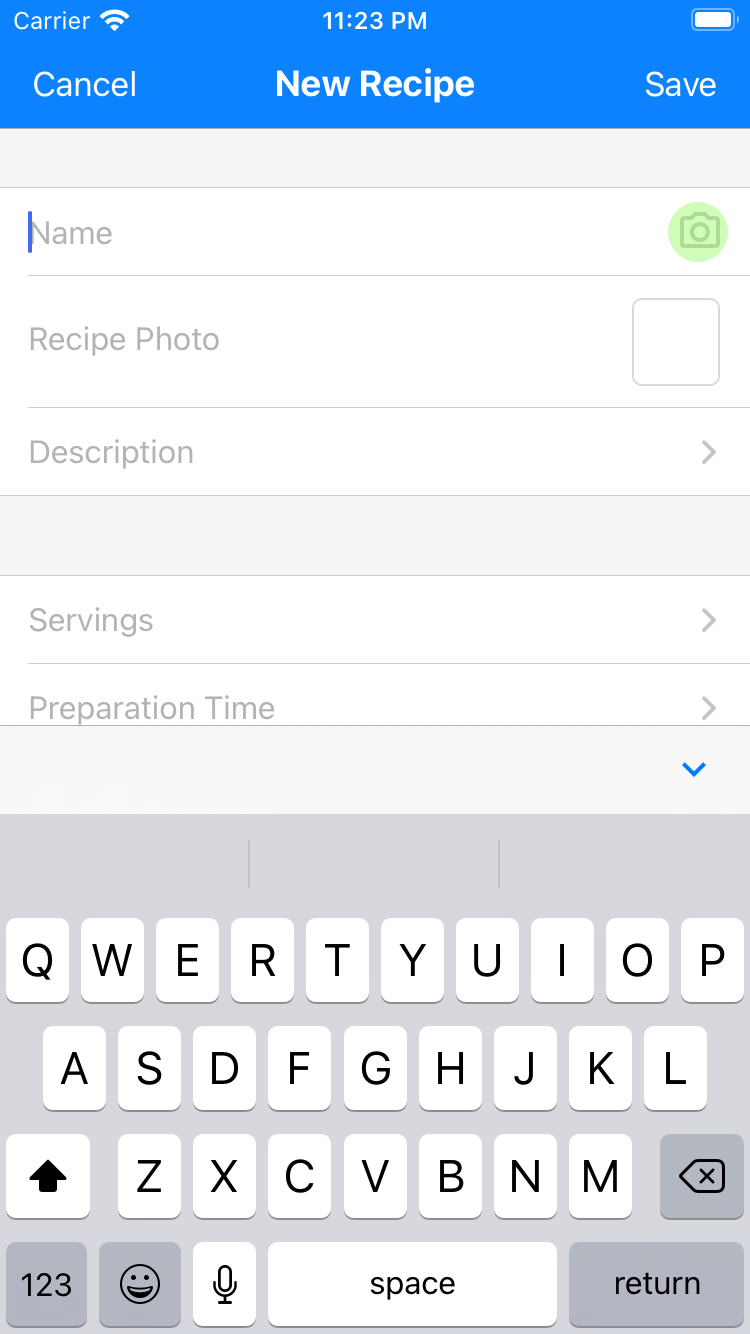
- Using the camera, take a photo of the name of the recipe you are trying to scan from your cookbook. After taking the photo, you will need to drag each corner of the rectangular selector so only the recipe name is inside the rectangle. Tap Keep Scan, then tap Save in the subsequent screen.
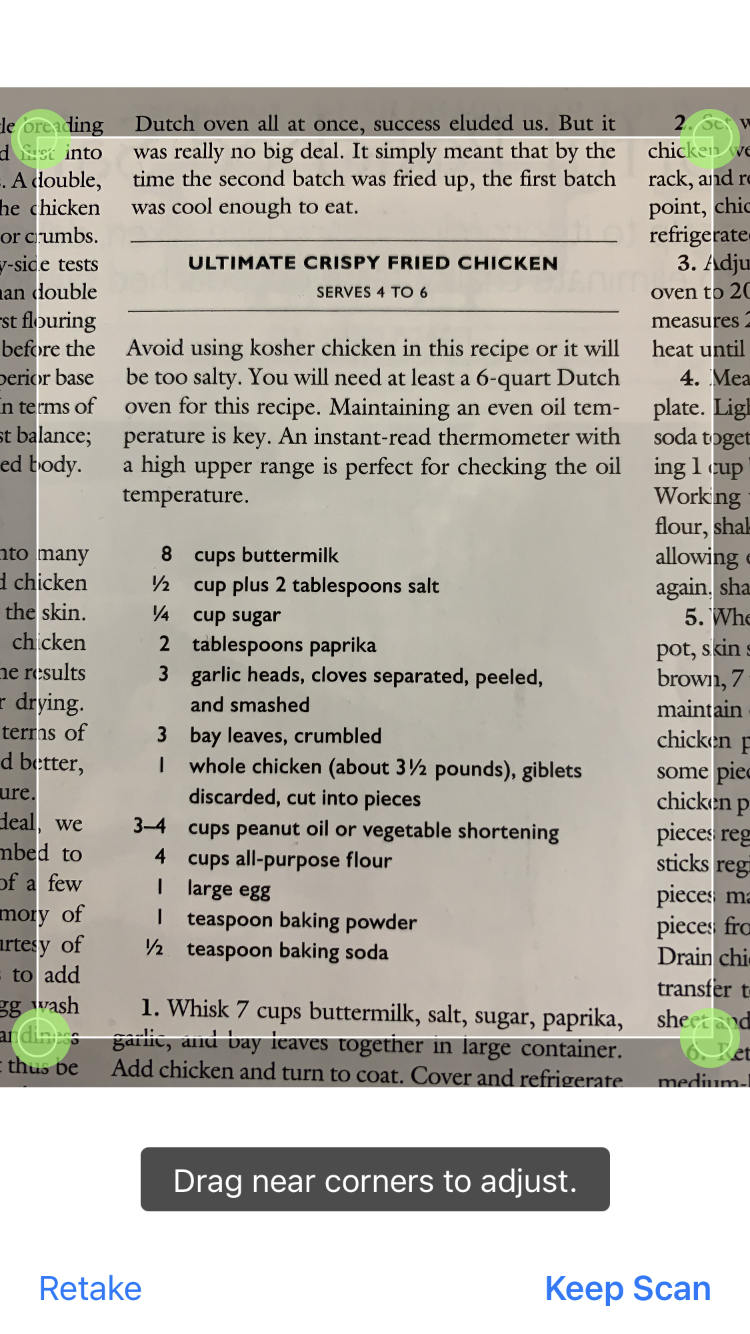
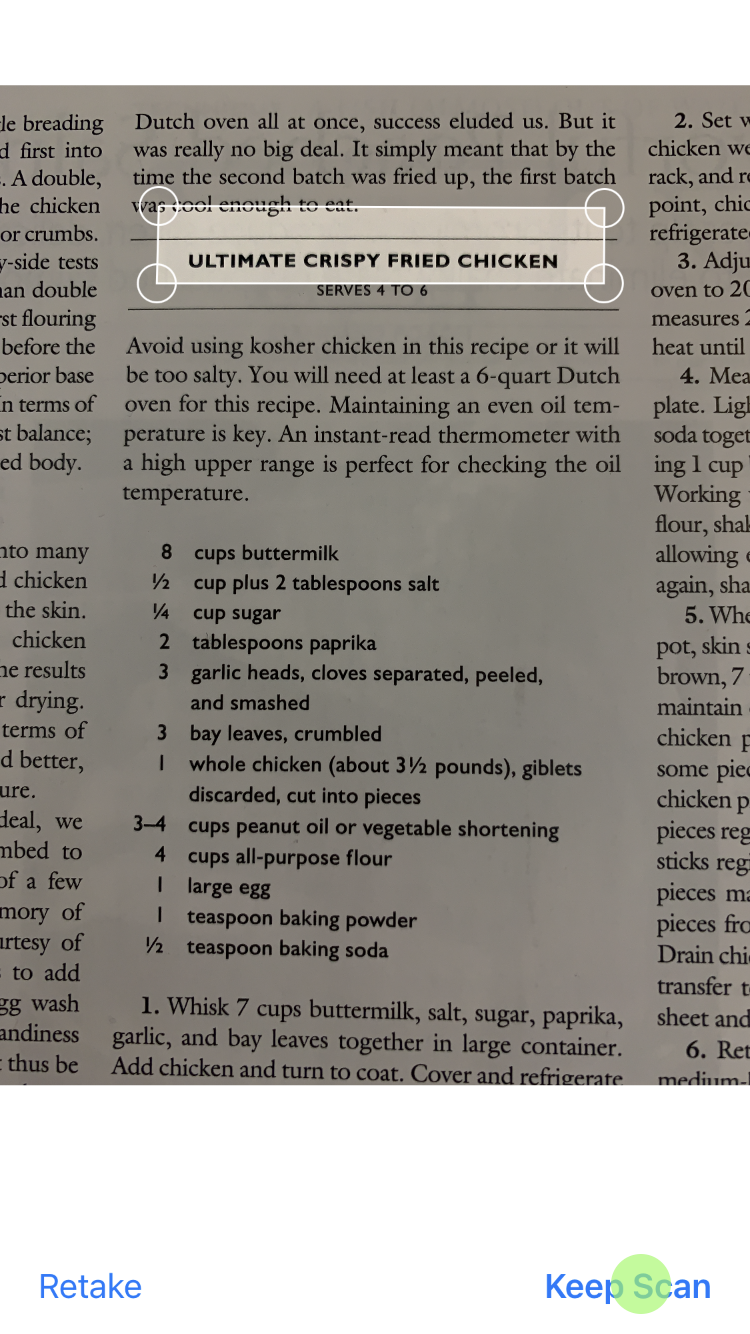
- The name field will get populated with the text that you just scanned.
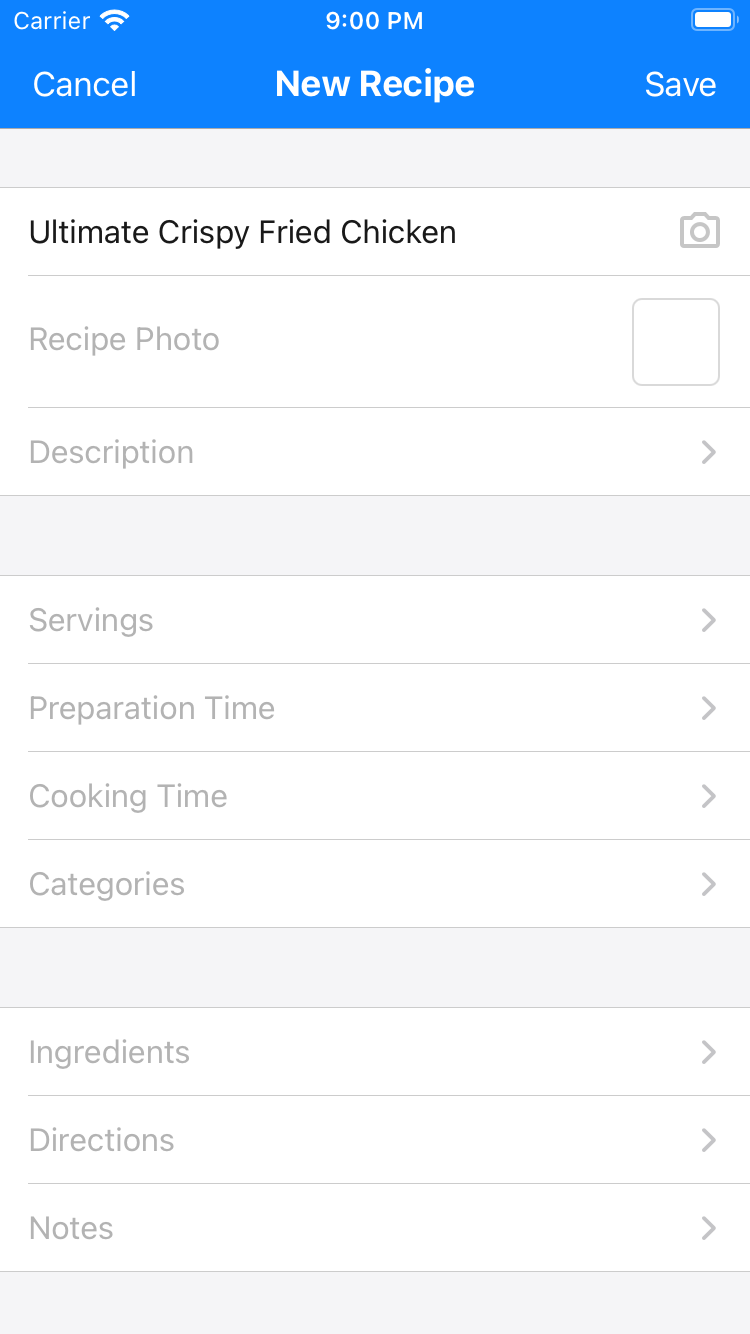
- To scan the recipe description, tap Description, then tap the camera button. Scan the recipe description the same way you scanned the name.
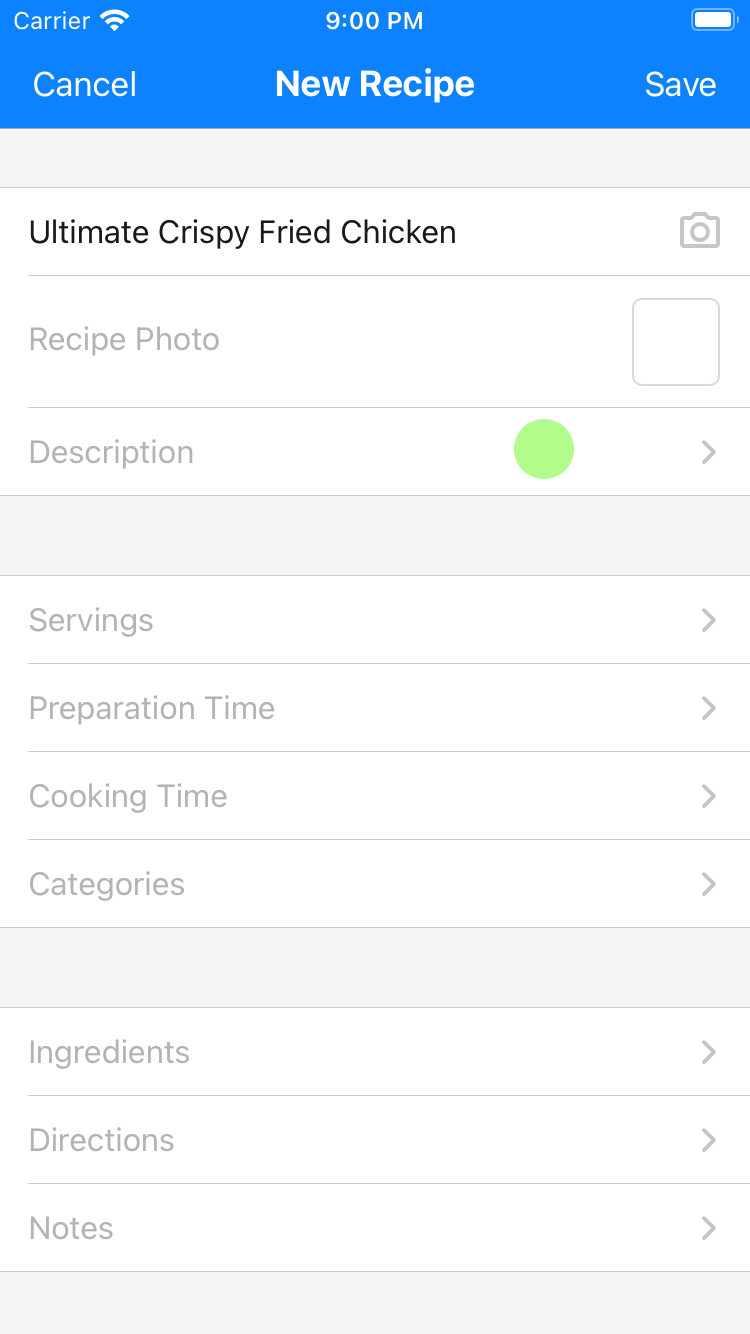
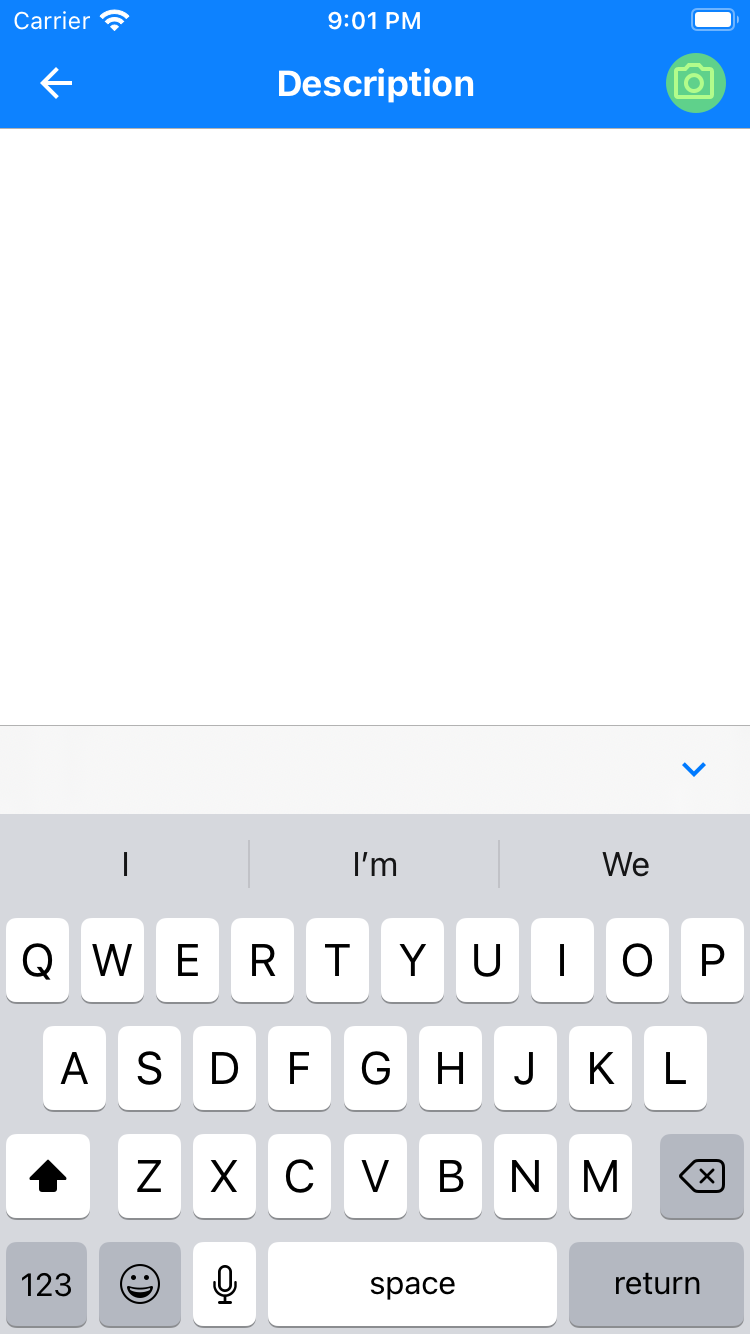
- Scanning the ingredients is a bit more involved. Tap Ingredients, then tap the camera button.
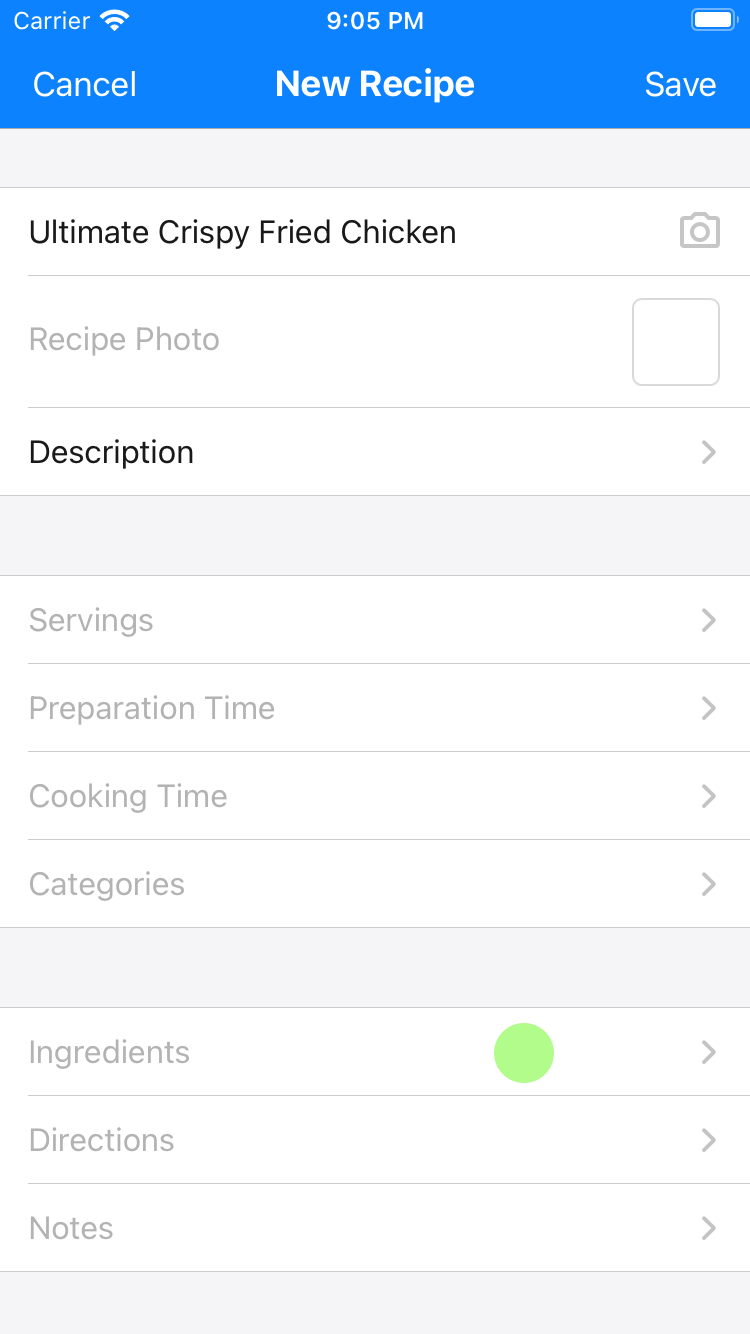
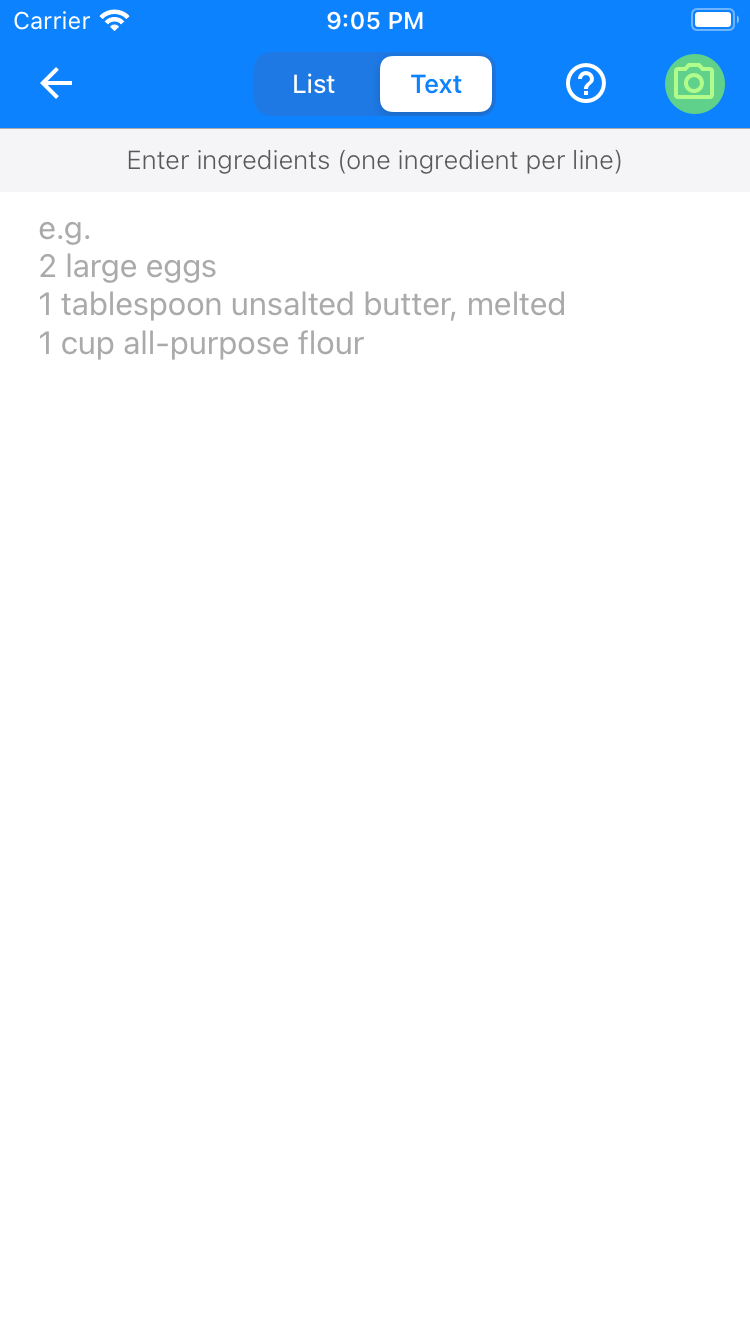
- Using the camera, take a photo of the ingredients. After taking the photo, you will need to drag each corner of the rectangular selector so only the ingredients are inside the rectangle. Tap Keep Scan, then tap Save in the subsequent screen.
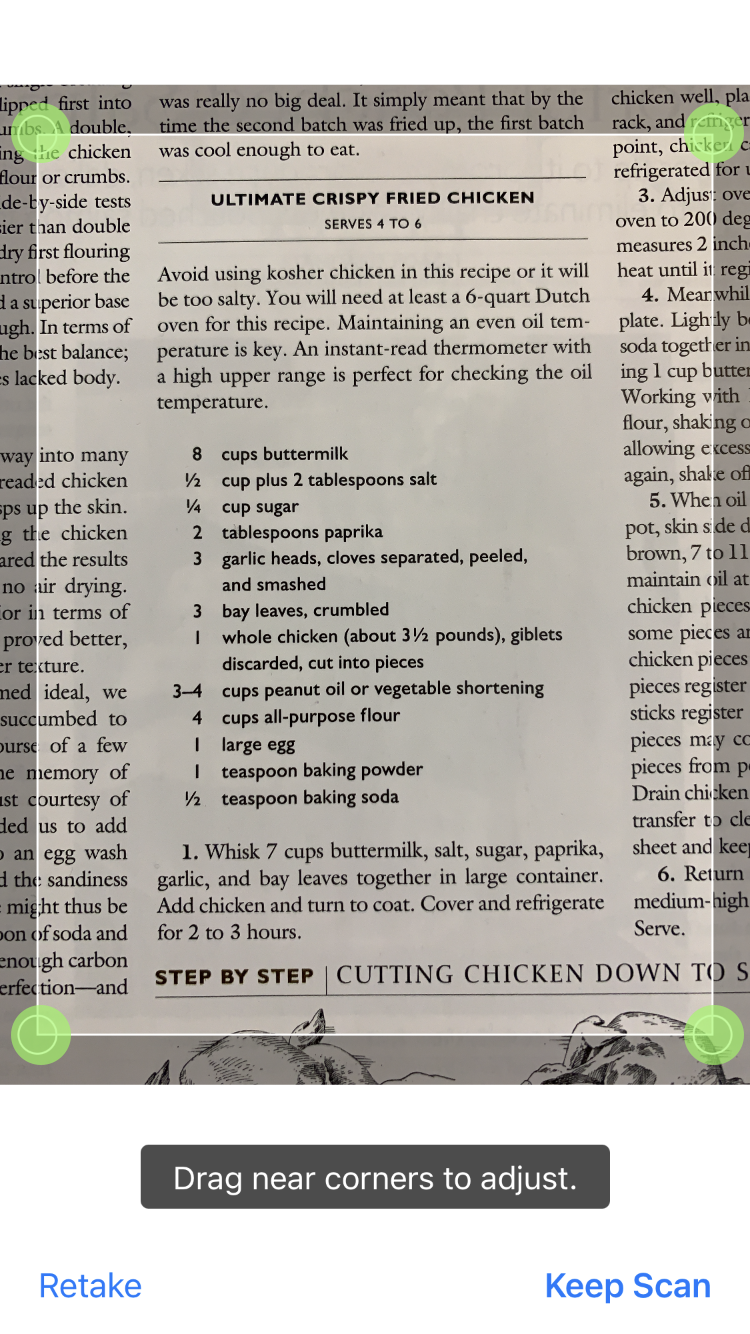
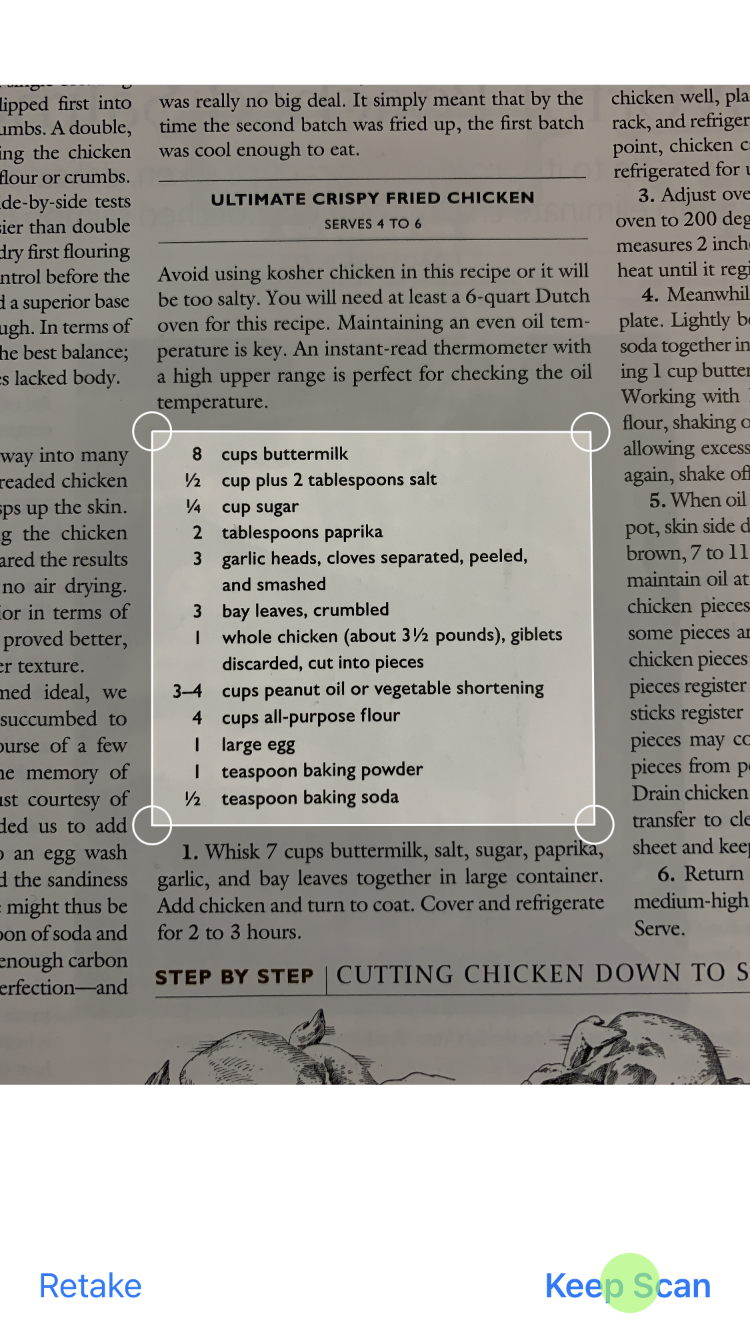
- The scanned text will get copied into the editor.
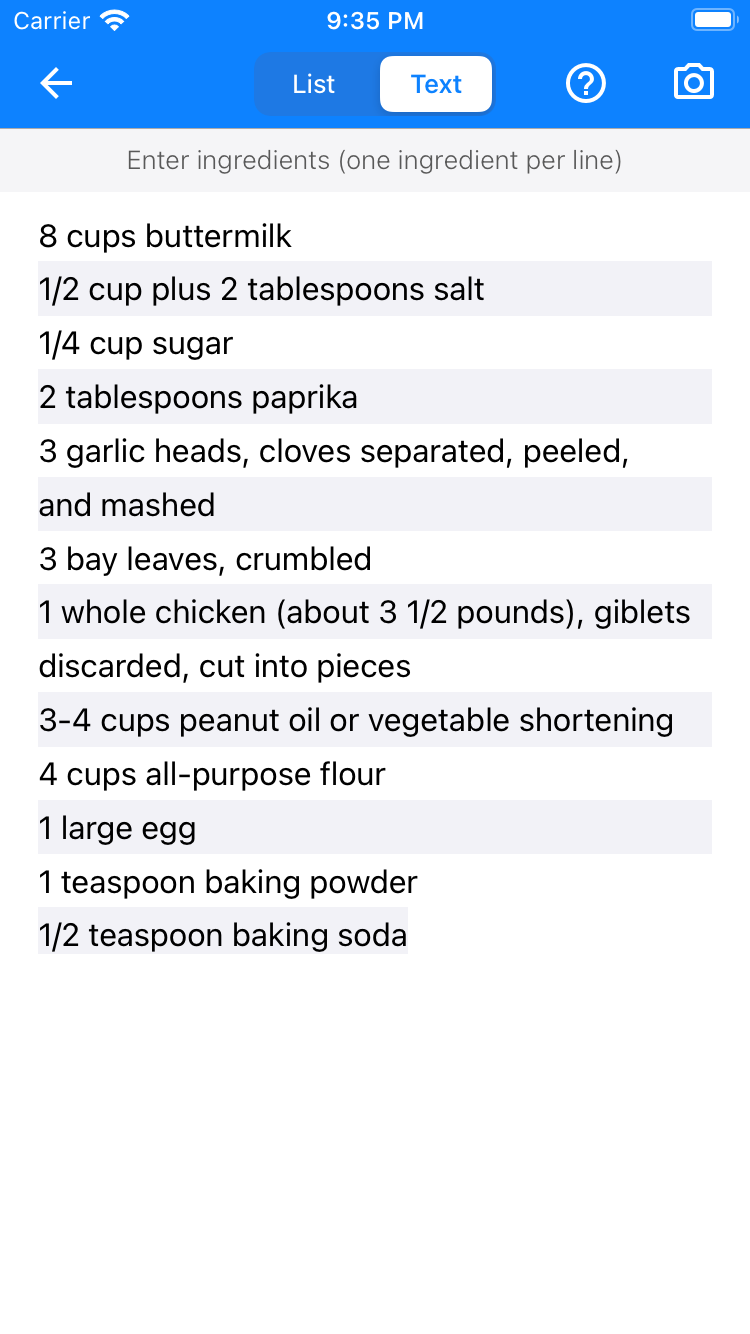
- Review the scanned text and make the necessary corrections. Each ingredient needs to be in its own line. The editor shows each line in alternate background colors (first line in white background, second line in blue background, third line in white background, etc). If you see an ingredient broken into 2 or more lines, like the garlic ingredient here:
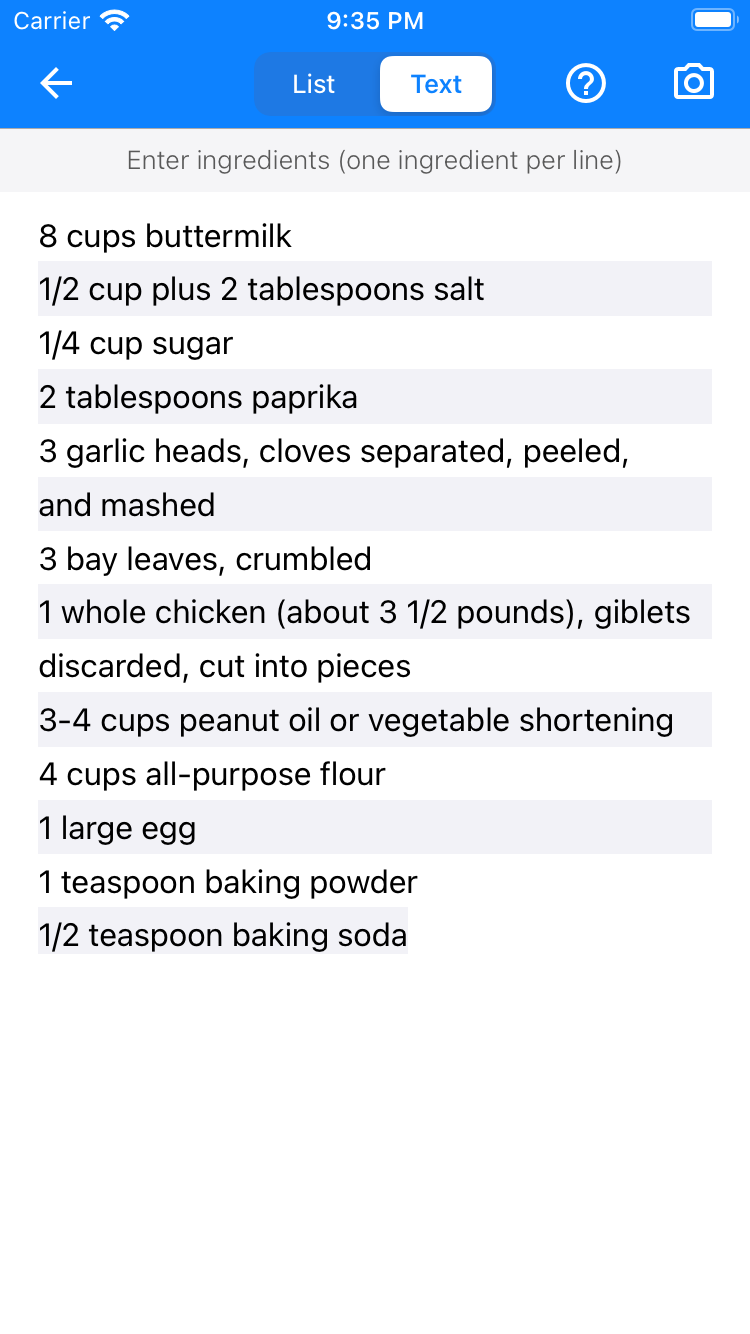
you will need to delete the line break so it appears like this:
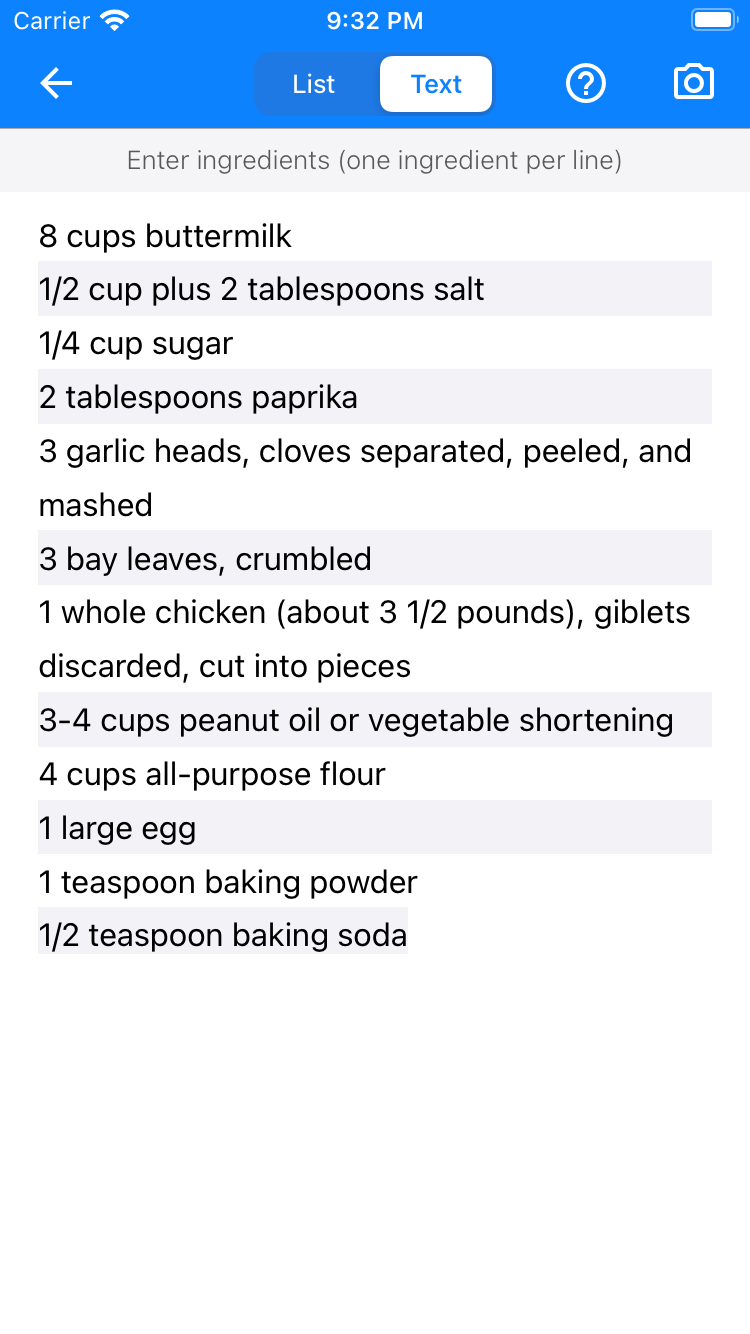
Note that we also fixed the chicken ingredient which was broken into 2 lines.
- Now, tap the back button and the list of ingredients will get processed and saved.
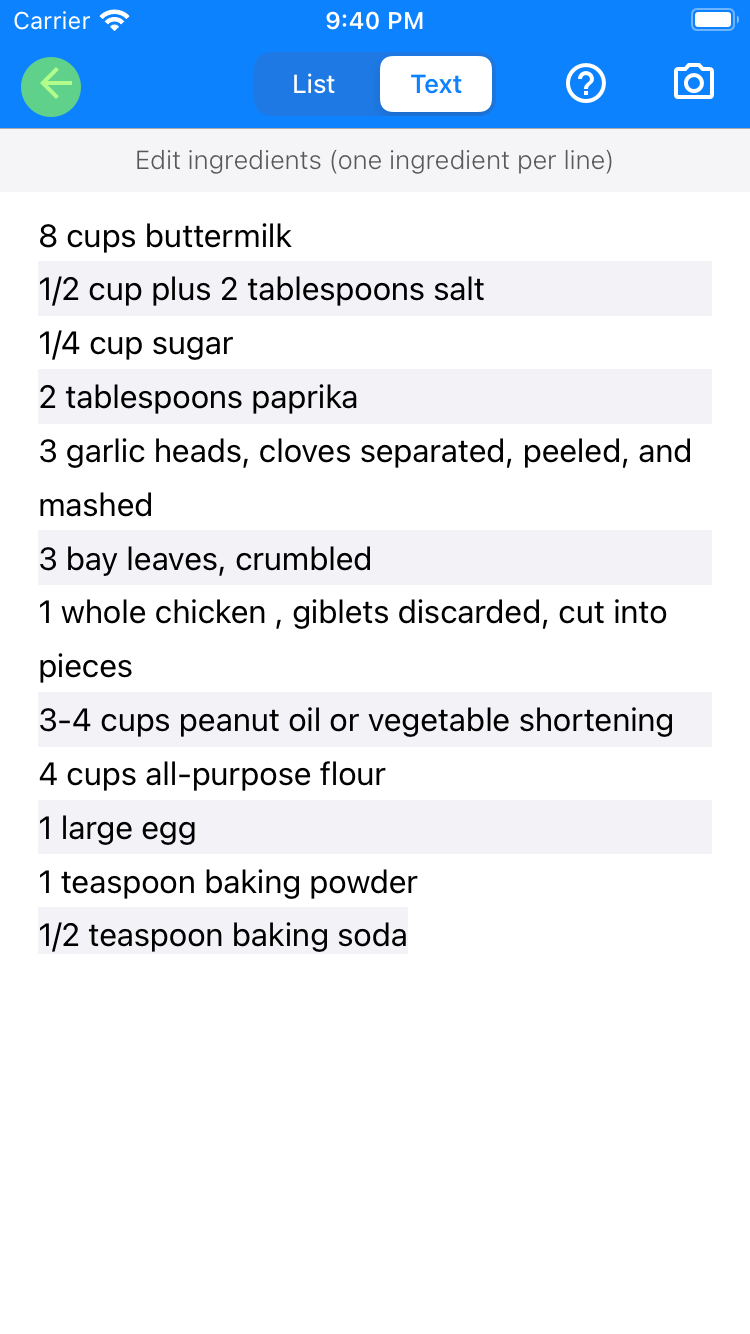
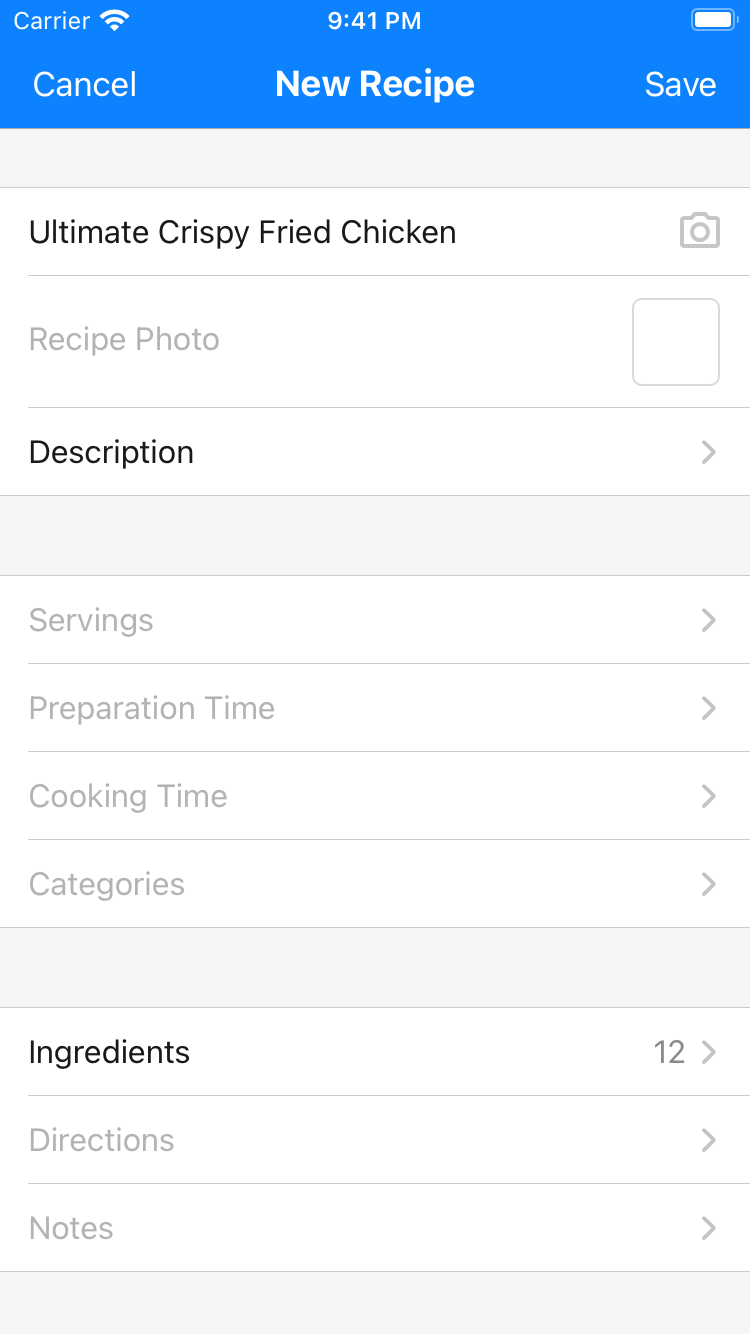
- The recipe directions and notes may also be scanned in the same manner.